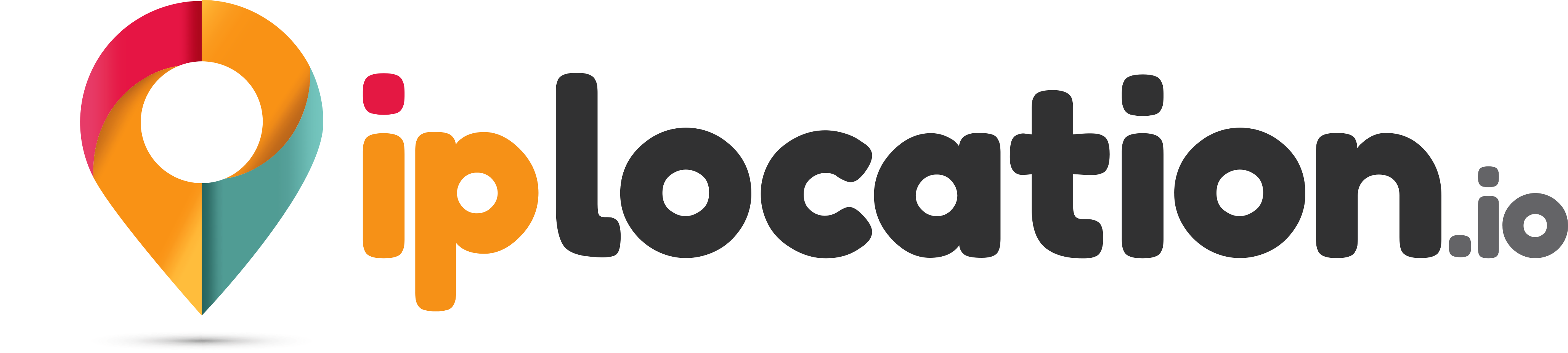Port Checker
Use our port scanner to check the status of the ports of any IP address or host. Enter the IP address or hostname in the provided fields and specify the ports you need to check.
Results for:
| Port Scanner | Port | Result |
|---|
Open Port Checker
Our port checker helps you check the status of the ports belonging to any IP address. You can enter the IP address of a domain or the hostname and then select the ports you want to check. Our tool will inform you of the ports' respective statuses, whether they are open, closed, or filtered.
This port checker tool can be very helpful for network administrators and webmasters when troubleshooting networking-related issues. It can help them check the individual status and condition of ports such as mail ports, DNS ports, FTP ports, and so on.
The functionality of our port checker tool is very simple. When you enter an IP address or hostname and initiate the process, our tool sends TCP/UDP requests to each port to check its response.
How to Use Our Open Port Checker?
Here are the steps needed to check open ports using our tool.
- First, enter the IP address or hostname whose ports you need to check.
- Then, click the “Port Type” button and select the type of ports you need to check from the drop-down menu. The categories include “Custom Ports,” “Server Ports,” “Game Ports,”“Application Ports,” and “P2P Ports”. You can also add a single port number in the given field if you don’t want to check for an entire category, such as port 110, 137, etc.
- If you select a type from the drop-down list, all the port numbers in that category will automatically be added to the “Ports” input field. For example, if you select “Server Ports,” the port numbers 21, 22, 23, 25, 53, etc., will be added.
- Once you have done that, click the “Start” button to begin the port-checking process.
Our tool will take a few seconds to run the port scanning process and then provide you with the status for all the specified ports.
Understanding the Port Statuses/Results of the Checking Process
There are different statuses that can be shown for the ports. The statuses include:
- Open: If the communication request is successful, it means that the port is open. An open port is a port that is available for connections and can be used to configure services.
- Closed: If the communication request is rejected, it means that the port is closed. A closed port is one that is not actively available to receive data, and it can’t be configured to set up services.
- Filtered: If the communication request gets no response, it means that it is filtered or blocked by a firewall. In this case, the port is active but is placed behind a firewall, which blocks incoming requests.
Features and Benefits of Our Online Port Scanner
Here are some of the main features and benefits of our tool.
Free access
To use our tool, you don’t have to deal with any sort of signing up or registration process. There are no paid plans that you have to worry about purchasing. Our port checker is completely free to use.
Fast processing speed
Our open port checker has a very fast scanning speed. It will scan and check the specified ports for any host or IP address in seconds. If you need to check the ports of a few different hosts, you can do it quickly without worrying about waiting a lot.
Convenient pre-existing port types
Our tool provides you with different “Port Types” that you can choose from to quickly enter all the port numbers in that particular category. This can help you save time.
Common Port Numbers and Their Functions
To enter port numbers specifically and individually into our tool, you should know the common port numbers and their respective functions.
- Port 20/21: These two ports are used for the FTP (File Transfer Protocol). Port 20 and Port 21 are separate ports. Port 20 is used for the actual file transfers, whereas Port 21 is used for the exchange of commands/instructions between the client and service provider.
- Port 22: This port is used for the Secure Shell protocol. This protocol is used for sending commands securely between servers over an unsecured network.
- Port 23: This port is used for Telnet. Telnet is a protocol that allows a user to remotely access another computer system on the same network.
- Port 53: This port is used by the Domain Name System (DNS). DNS lookup is the process of converting domain names into their correct IP addresses.
- Port 80: This port is used by the Hypertext Transfer Protocol (HTTP), which is used for data transfers across the Internet. Use HTTP header check for the requested headers.
- Port 123: This port is used by the Network Time Protocol, which syncs the clock times of all the computer systems in a network.
These are some examples of common port numbers and the respective services/applications that they are used for. You can enter any of these port numbers in our tool, along with the hostname/IP address that you want to check. Our tool will tell you the port's status.
What Are Some of the Main Uses of Our Port Scanner?
Here are some of the main uses of our port checker.
Checking network security
In some situations, open and unused ports can become a security threat to networks. Hackers and malicious agents can misuse them to tap into a network and access confidential data and devices.
Our tool can be used to ensure that there are no open and unused ports in a host that can cause any such problem.
Troubleshooting network issues
If a network issue ever arises, a port checker can help you specify the underlying problem. You can use the port scanner to check if all the required ports work correctly on all devices.
Ensuring correct application/service configuration
Ports on a computer system are used for various applications. When an application or service (such as email) is enabled on a computer, checking the respective ports can help you determine whether the configuration has been successfully done or not.
FAQs
What is the use of ports in networking?
In networking, ports are used as virtual connection points for applications and services on a computer. In other words, a port describes the point in a computer’s operating system responsible for catering to a particular application or service.
How many ports does a computer have?
There are a total of 65,535 possible port numbers that can exist in a computer. A lot of these ports are not commonly used. Here is a link to a source that provides a list of all port numbers along with their transfer protocols and descriptions.
How can I test my port forwarding?
You can test your port forwarding by following some simple steps.
- First, make sure that the port forwarding is properly set up and that the required port is configured with the service that you are running on your device.
- Then, find your public IP address and enter it into our port checker along with the number of the port that you’ve configured. For example, your public IP address could be 12.34.56.78, and the port number could be 25.
- The port checker will let you know whether that particular port for the IP address is open, closed, or filtered.