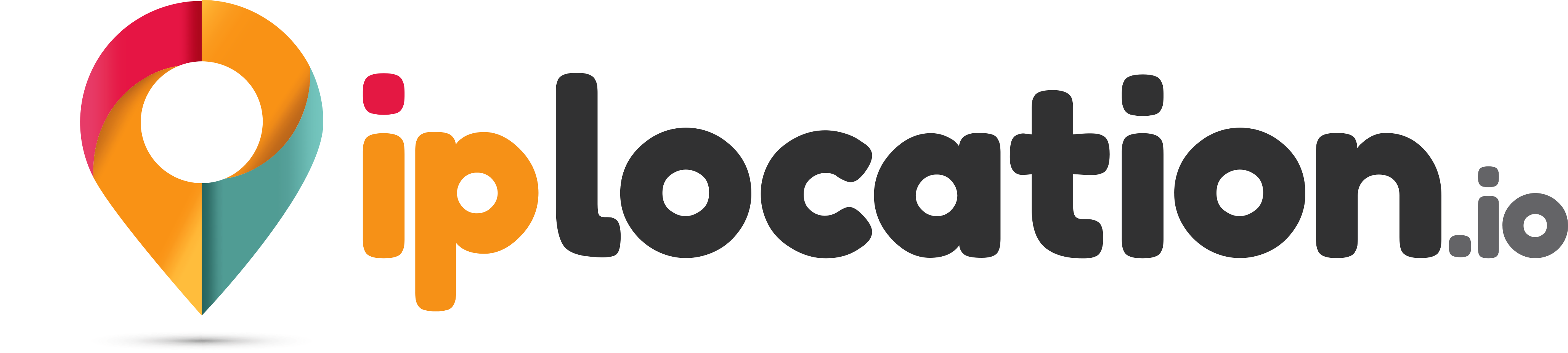Gzip Compression Test
Results for:
Congratulations, it's GZIP-enabled
| Site URL: | https://iplocation.io |
|---|---|
| Original Size: | 31.93 KB |
| Brotli Size: | 9.05 KB |
| Compression %: | 71.66 Is Compressed |
More Information
| HTTP Status: | HTTP/2 200 |
|---|---|
| Request Time | 1.7631ms |
| Compression Time | 1.146ms |
| Content Type | text/html |
| Server | cloudflare |
No of Redirects: 3
| https://iplocation.io | |
|---|---|
| https://iplocation.io |
Check GZIP Compression. Test if GZIP is enabled on the website to reduce the file(s) size or not. Also, check how much performance improvement GZIP has allowed the webserver to transfer files faster to the web browser for web use.
What is GZIP?
There are two ways to speed up your website.
- Eliminate all the unwanted resources.
- Compress all the wanted resources.
Enabling GZIP compression on your webserver is one of the most efficient and easiest ways to achieve optimal web speed.
Today, by default, all modern browsers support GZIP compression.
However, one must first understand what GZIP compression is?
GZIP is the most popular form of lossless data compression that takes a considerable amount of data and compresses it. However, you can also restore the original data by un-zipping the compressed file.
GZIP, short for GNU Zip, is a file format (.gz) and application used to compress the HTTP content before its sent to the clients web browser. The process is used to shrink the data size up to 50% to 70% for the small files and reach up to 90% for the significant text-based assets. That results in improving the page load time and a decrease in bandwidth consumption.
A GZIP compressor takes a set of raw data and compresses it losslessly. The raw data could be any file type. However, GZIP works best with text-based assets like HTML, CSS, JS.
Why is GZIP enabling necessary on your website?
Data compression on the web reduces the data size transmitted from webserver to web browser, depending on the data type, like text, images, stylesheets, scripts, and fonts.
There are several ways to reduce the data size. Use URL-Decode tools like minification of HTML, CSS Minifier, and JavaScript is one of the simplest and easiest ways to reduce the volume of data sent to the web browser. The minifier compresses the data by removing unnecessary characters (known as extras), such as comments and whitespaces, from the source code.
Currently, GZIP compression has become the de-facto standard to transmit the compressed date from webservers. It was developed for the ease of website admins. Today, all the modern browsers support and manage the compressed file and decompress them to display them to users.
With time, the website structure changed a lot. Today, the websites are stuffed with visuals, graphics, audio, video, and textual content. Therefore, its becoming harder for web browsers to load the web content in a matter of seconds, if not in compressed form.
The GZIP compression handles large chunks of files and lets the webservers use less bandwidth and space. That ultimately leads to less burden on the webserver.
If the GZIP is activated on the server, the servers load (CPU usage) will increase. But the cost of that servers load is relatively less than what advantage GZIP gives.
GZIP compression saves the data traffic. A small amount of data is transmitted from server to user. It also improves the load time, and the server will have fewer open connections.
How to enable GZIP compression on your webserver?
Enabling GZIP compression is not that much hard as people think. You can enable the GZIP compression on your webserver by using the mod-deflate or mod-zip method.
The mod-deflate method has more advantages over the mod-zip because it compresses the output from your server before its sent to your users browser. Also, this method is documented adequately compared to others. Therefore, you can configure it without any hassle.
If youre using Apache, go for the mod-deflate method. You will see the GZIP compression already in the default settings, and you can activate it without any hassle. You can set up the GZIP compression settings through the IIS Manager interface or the command line if youre using IIS.
Note: Its always better to back up your server settings before making any changes to your webserver configurations.
How to check if the GZIP compression is enabled on a website or not?
To check GZIP compression, perform the following steps.
- Open the Check GZIP Compression Tool.
- Enter a domain URL in the section provided for that purpose, and click on the "Test Now" button.
- The online tool performs a GZIP test and displays the information about compressed and uncompressed files in a matter of instance. The tool also shows either the GZIP compression is enabled on a website or not.
Alternatives to GZIP compression
With time, the average web page weight size is increasing. Therefore, data compression technology is advancing. A new compression algorithm has gained widespread popularity in the last few years called, Brotli.
Brotli compresses data better than GZIP, but it needs more time and resources to compress the data. However, its decompression time is comparable to GZIP, though its still a tad slower.