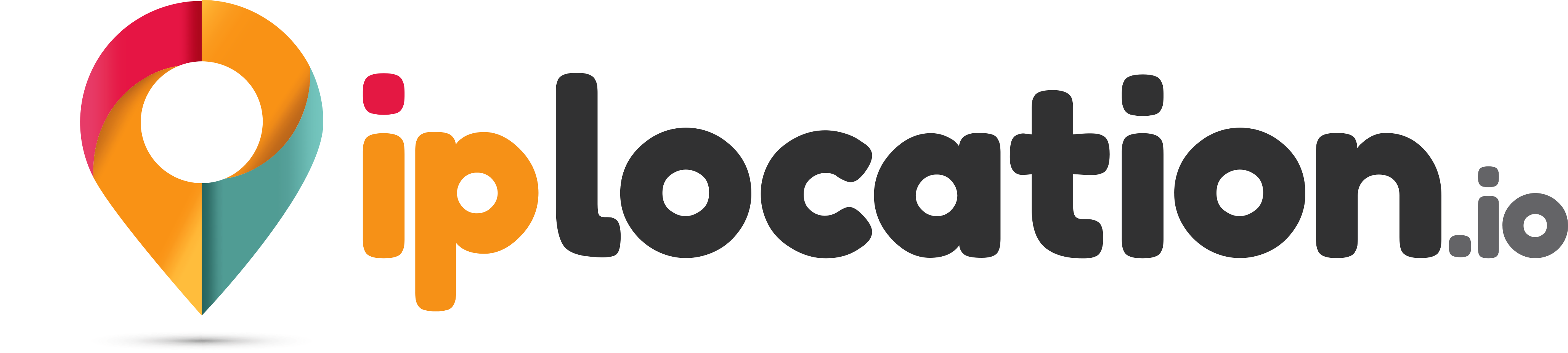URL Link Splitter
Our URL parsing tool helps you to split a URL into individual parts, such as the scheme, protocol, hostname, directory, path, etc. Enter the URL/link into the provided space and click “Parse URL.”
Results for:
| Scheme | |
|---|---|
| Protocol | |
| Hostname | |
| Directory | |
| Resource | |
| Host | |
| Userinfo | |
| Authority | |
| Username | |
| Password | |
| Port | |
| Subdomain | |
| Domain | |
| TLD | |
| Path | |
| Filename | |
| Filesuffix | |
| Query | |
| Hash | |
| Query String |
What is the URL Parser Tool?
The URL parser (also known as a URL splitter) is a tool designed to break down the components of a URL into different parts. This tool helps you understand what each part of the URL indicates.
URLs containing long strings can often be difficult to comprehend, but our tool makes it much easier.
What is the meaning of parsing?
The word “parsing” means breaking down a string or a piece of data into its parts. It is a term commonly used in computing.
How to Use Our URL Parser?
Here is how you can use our tool to parse your URLs.
- Open our URL Link Splitter tool.
- Enter the required URL in the provided field.
- Click on the “Parse URL” button.
- Scroll down to view the parsed details of the entered URL.
A Guide to Understanding the Different URL Components Provided by Our Tool
Here are the different components that our tool breaks down the provided URL into:
- Scheme: The scheme part of the URL indicates the protocol that it uses for establishing the connection, such as HTTP and HTTPS.
- Protocol: The protocol indicates the same thing as the scheme, which is the connection protocol.
- Hostname: This field contains the hostname of the server (responsible for hosting the website being checked).
- Directory: This field refers to the particular folder/directory on the server where the required resource is located, i.e., the resource that has to be loaded with the URL.
- Resource: This field indicates the file or resource that the URL is meant to fetch.
- Host: This field contains info about the server address.
- Userinfo: This field will contain any username or password that is present in the URL (in encoded form).
- Authority: This field contains a combination of the port, hostname, and userinfo.
- Username: This field contains any username details that the URL may contain.
- Password: This field contains just the password for the username (if any are present).
- Port: This contains information about the network port that is being used on the server hosting the domain. (To check the other ports for an IP address or hostname, you can use our dedicated Port Checker tool.).
- Subdomain: If the provided URL points to a page in a subdomain, this field will contain the text of the subdomain, such as “blog” in blog.example.com.
- Domain: This field will indicate only the domain in the provided link, such as “example.com” in a URL such as “example.com/blog/123”.
- TLD: This field will contain the TLD part of the URL, such as “.com” or “.org”.
- Path: This field contains the entire folder path to the directory or the folder in which the resource is located on the server, for example, “/cache/blog images/featured images/123.png”.
- Filename: This field contains the precise name of the file being requested in the URL, for example, “123.png”.
- Filesuffix: This field contains the suffix of the file, indicating the file type, such as “.png” or “.jpg”.
- Query: This field contains the part of the URL starting after the “?”, which refers to the different parameters that are forwarded to the server for fetching the required resource.
- Hash: A hash in a URL is the part that comes after the “#” sign, and it is used to point to a particular point in the loaded resource, such as a specific paragraph in a webpage.
- Query String: The query string is the full string that comes after the “?” mark and contains all the key-value pairs.
FAQs
What is the difference between URL splitting and URL parsing?
Both URL splitting and URL parsing refer to the same thing. They are processes through which a URL is deconstructed into parts.
Why are most of the fields in the results blank?
If the URL that you have provided is simple and only contains a domain and a domain suffix (such as https://example.com/, where “example” is the domain and “.com” is the suffix), then our tool will only provide you with those details. Details like filename and hash will only show for URLs that actually contain them (such as https://example.com/abc?efg#123).
I am getting an error when using the tool. How to fix it?
To use our tool, you need to make sure that the entire URL is entered into the input space. You have to put the whole link, starting from “https” or “http” and ending with the respective TLD, such as “.com” and “.org.” If you have a short link that you need to parse with our tool, you first have to expand it using our URL Un-shortener.