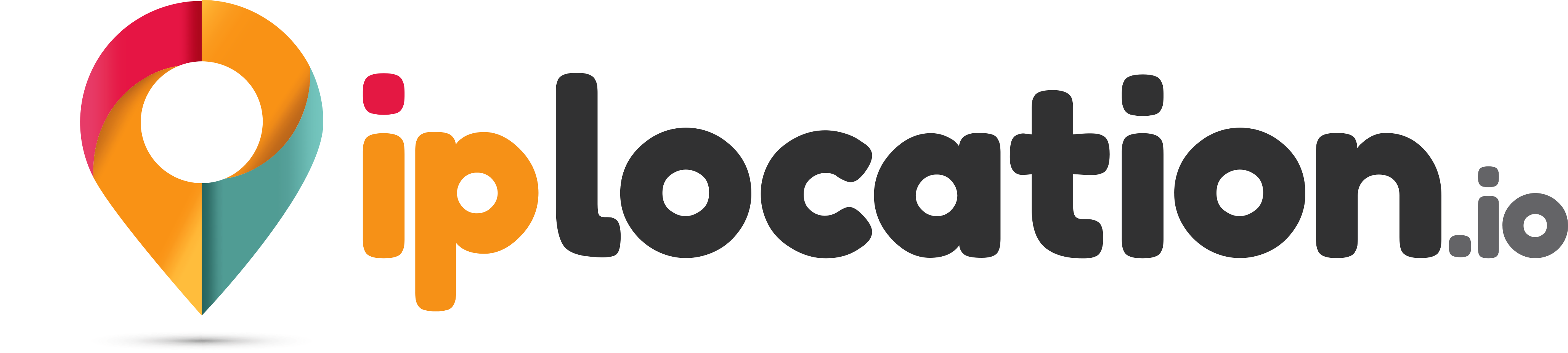Nameserver Lookup
Our nameserver lookup allows you to check domain nameservers. You can enter the domain name, and our tool will provide you with all the details of the NS records in a second.
Results for:
Nameserver Checker - Quickly Check Nameservers for Any Domain
Our NS lookup is a simple yet reliable tool for quickly checking the nameserver of any domain. NS records contain information about a domain's nameservers and indicate which DNS server is authoritative for that domain.
While using our tool, you can choose between different DNS servers before starting the nameserver lookup process. You can also download the information that you acquire about the DNS NS records.
Thanks to these features and a user-friendly interface, our tool is a top choice for performing NS record lookups.
A Guide to Using Our Check Nameserver Tool to Perform NS Lookup
Here is how you can use our NS checker to look up the NS record for a domain.
- Step 1: Enter your domain name into the provided space. Make sure to add the right domain suffix, such as .com and .org.
- Step 2: Choose the DNS server that you want to check the records against. There are five different servers, including:
- Yandex
- Quad9
- OpenDNS
- Authoritative DNS
- Step 3: Click the “Check Now” button to start the lookup process.
- Step 4: Once the information for the records is provided, you can click on the “Download Records” button to save them to your device in markdown format or text form. (You can also use this menu to quickly copy the records to your clipboard in markdown/text form.)
Understanding the Results Given by Our Nameserver Lookup
Here is a breakdown of the results given by our nameserver lookup.
- Type: The “Type” mentioned in the results refers to the type of DNS record, which in this case will always be NS.
- Domain Name: This field will contain the domain name you entered for the lookup.
- TTL: This refers to the time that the record is supposed to be kept in the cache before being refreshed. It is mentioned in seconds.
- Canonical Name: This field contains the details about the nameservers themselves. This contains the names of the authoritative servers, their IP addresses, and the owners of the servers.
Excellent Features of Our Nameservers Lookup
Here are some of the features that you can enjoy with our nameservers lookup.
Choose from multiple DNS servers.
Our NS checker lets you pick from different DNS servers when checking the NS records. By checking the records against the different servers, you can ensure the data is displayed accurately and consistently.
Download records to your device.
The download feature helps you save the NS records to your device. This can be helpful if you want to check the records later or share them with others as a proper file.
You can download the results either in TXT format or Markdown format.
Integrated tools for IP check, ASN Lookup, and WHOIS lookup.
When the NS record details are provided for your domain, there are many tool integrations that you can quickly use. For example,
- You can click on the IP address to quickly open it in the IP location lookup tool.
- You can click on the “WHOIS” text to open the IP WHOIS Lookup tool with the IP of the nameserver already entered in the input field.
- You can also click on the ASN number to open the ASN Lookup tool.
Benefits of Using Our NS Record Lookup
There are many benefits to using our NS record lookup. It can be a great tool for domain administration and troubleshooting. Some of the benefits include:
-
It can help you troubleshoot DNS configuration problems: The NS lookup tool makes it easy to troubleshoot DNS configuration issues and check for problems with the nameserver configuration.
-
It can help you find essential information about a domain: The NS records provided by the tool can help you understand which exact hosting service the domain is using, i.e., Cloudflare, Namecheap, etc.
-
It can help you find the domain's ASN number: In addition to providing the NS record details for the domain, our tool also gives you the ASN (Autonomous System Number).
Other Ways to Check Nameserver Records for a Domain
Our online nameserver lookup is one of the easiest and quickest ways to find the NS records for any domain. However, if you want to double-check and use another method, you can use the command line interface on your device instead.
Depending on the OS you’re using, you must follow different steps. Below, we have provided a step-by-step guide on how to do NS lookup on Windows and macOS.
Check Nameserver Records on Windows
Here are the steps that you need to follow for Windows devices:
- Open the CMD (Command Prompt) by pressing the Windows key and typing “cmd” into the search bar.
- When the command prompt opens up, type in the following without the quote marks “nslookup -q=ns example.com“. (Change example.com to whatever domain you want to check the records for.)
- Press enter. The NS records will be provided under the unauthoritative answer header.
Check Nameserver Records on macOS
The process is similar to macOS. Here are the steps that you have to follow:
- Open up the Terminal. Use the Command + Search shortcut to open the search and type “Terminal.” The application will show up with the name “terminal.app”.
- Type the following command without the quote marks “dig example.com ns” and then hit the “return” key.
- The provided output includes a section marked “Answer Section,” where you can find the NS record details.
FAQs
What is the difference between an A record and a Nameserver record?
An “A” record contains information about the IPv4 address for a domain. An Nameserver record, on the other hand, contains information regarding the authoritative DNS server for a domain. It tells the client which DNS server is authoritative for the domain and should be queried for the DNS records.
What should I do if the NS lookup tool is not working?
Make sure that the domain name you are adding is input correctly. If the NS records are still not being displayed, wait and try again after a while.
Can the name server checker show me the IP address of a domain?
No, the nameserver check tool cannot provide you with the IP address of a domain. It can show you the names of the authoritative name servers and their IP addresses but not the IP of the domain itself.