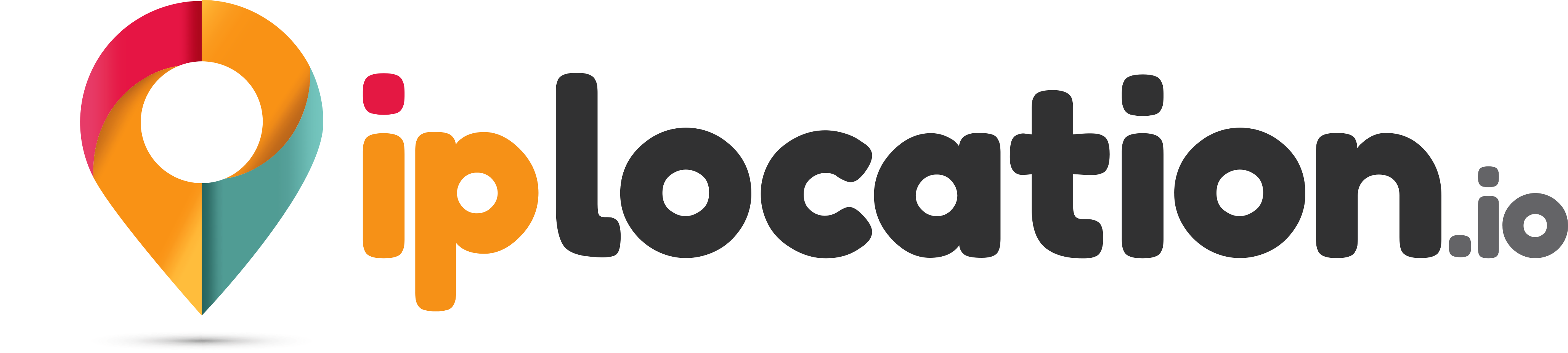Raid Calculator
- Usable: 0 TB or 0 GB
- Space Required Protection: 0 TB or 0 GB
- Unusable: 0 TB or 0 GB
| Select |
|---|
| Select |
| Select |
| Select |
| Select |
| Select |
| Select |
| Select |
| Selected: 0 |
| Reset All |
- Usable: 0 TB Or 0 GB
- extraTranslations/protection.or: 0 TB Or 0 GB
- Unusable: 0 TB Or 0 GB
| Select |
|---|
| Select |
| Select |
| Select |
| Select |
| Select |
| Select |
| Select |
| Selected: 0 |
| Reset All |
- Minimum Drives Required: 2
- Performance: High
- Redundancy: Low
- Efficiency: High
- Advantages:
- High Performance
- Easy to Implement
- High Efficient No Parity Overhead
- Disadvantages:
- No Redundancy
- Limited Business Use Cases due to No Fault Tolerance
- Minimum Drives Required: 2
- Performance: Average
- Redundancy: High
- Efficiency: Low
- Advantages:
- Fault Tolerate
- Easy to recover data in case of drive failure
- Easy to Implement
- Disadvantages:
- Highly Inefficient 100% Parity Overhead
- Not Scalable Becomes Very Costly as Number of Disks Increase
- Minimum Drives Required: 3
- Performance: Average
- Minimum Drives Required High
- Efficiency: High
- Advantages:
- Fault Tolerant
- High Efficiency
- Disadvantages:
- Disk Failure has a Medium Impact on Throughput
- Complex Controller Design
- Minimum Drives Required: 4
- Average: Average
- High High
- Efficient: High
- Advantages:
- Fault Tolerant Increased Redundancy over RAID 5
- High Efficiency
- Remains a Great Option in Multi-user Environments which are not Write Performance Senstive
- Disadvantages:
- Write Performance Penalty over RAID 5
- More Expensive than RAID 5
- Disk Failure has a Medium Impact on Throughput
- Complex Controller Design
- Minimum Drives Required: 4
- Performance: Very High
- Minimum Drives Required Very High
- Efficiency Low
- Advantages:
- Extremely High Fault Tolerance
- Very High Performance
- Faster Rebuild Performance than 0+1
- Disadvantages:
- Very Expensive
- High Overhead
- Limited Scalability
- Minimum Drives Required: 6
- Performance: High
- Minimum Drives Required High
- Efficiency Average
- Advantages:
- Higher fault tolerance, better performance and higher efficiency than RAID 5
- Disadvantages:
- Very Expensive
- High Overhead
- Limited Scalability
- MMinimum Drives Required: 8
- Performance: High
- Minimum Drives Required High
- Efficiency Average
- Advantages:
- Higher fault tolerance than RAID 6
- Higher performance than RAID 6
- Higher efficiency than RAID 6
- Disadvantages:
- Very Expensive
- Very complex and difficult to implement
RAID Calculator - Raid Disk Space Utilization
Our RAID calculator helps you with RAID planning by giving you a detailed breakdown of the usable space on your drives, the space required for data protection, and the unused space according to your specified RAID level.
How to Use the RAID Calculator?
Here are the steps you must follow to use our RAID calculator.
- Select the RAID configuration
- Click on “Switch to SSD” if you have SSD drives instead of HDD
- Click on “Switch Unit” if you want to add in gigabytes rather than terabytes
- Select the storage of the disks from the pre-set options or by adding a custom value
As soon as you specify the storage spaces on the required number of drives, the tool will perform the RAID calculation in real-time. It will tell you how much space on your drives you can use for your own storage and how much space will be reserved for the security/redundancy measures.
Note: If you need to re-enter the storage values, click on the “-” sign in front of each one. You can also click the “Reset All” button to remove all the values.
The Benefit and Importance of Our RAID Calculator
With our RAID calculator, you can find out the exact storage space that will be available on your drives when using a particular RAID level. This can help you in RAID planning.
You can easily create a RAID setup according to your storage needs and redundancy requirements once you calculate how much space will be available on the disks and how much of it will be used up.
If you check your RAID setup using our tool and realize that the storage will be less than you need, you can adjust your plan. This is the main benefit of our tool; it helps you make the right decisions as far as RAID planning goes.
Helpful Features of Our RAID Calculator
Here are some helpful features you can enjoy when calculating the RAID performance with our tool.
Seven Different Raid Configurations Are Supported
There are seven different RAID configurations that you can choose from when using our RAID calculator. They include:
- RAID 0
- RAID 1
- RAID 5
- RAID 6
- RAID 10
- RAID 50
- RAID 60
Pre-set Options for Entering Storage Specifications
Instead of typing out the storage specifications for the drives directly using your keyboard, you can use the pre-set options to add them quickly. You can use the buttons to quickly add values like 1 TB, 2 TB, and up to 16 TB (for HDD).
HDD + SSD Supported
You may be working with SSD drives or with HDD drives. Our tool provides support for both. You can select HDD or SSD using the toggle button. After selecting SSD, The difference you’ll notice is that the pre-set values will change. Since SSD drives usually have a configuration of 120 GB, 240 GB, and so on, similar pre-set options are provided so that you can specify the storage space easily.
Real-Time Results
With our tool, you don’t have to click on any buttons or make any sort of confirmations to start the process of RAID calculation. Rather, as soon as you specify the storage of the disks and the RAID configuration of your choice, the details regarding the available space and used space, etc., will be made available.
Details and Particulars Provided for Each Raid Configuration
Another great feature of our tool is that it provides helpful information about the RAID configuration that you’ve selected below all the storage/space information. For example, if you have selected the RAID 10 configuration, our tool will inform you of the properties of this configuration, such as the minimum number of drives required, performance level, redundancy level, and efficiency level, along with the general pros and cons.
Summary of Raid Information With Visual Representation
Our raid calculator provides you with a visual representation of the RAID information, such as the occupied disk space, available disk space, etc. You can see all the information in the form of circular graphs.
This can help you visualize the data easily. It can also help ensure that you don’t make any mistakes reading the values since they are represented not only in numbers but also in graph form.
What is RAID?
RAID stands for Redundant Arrays of Independent Disks. It is essentially a way or method of storing data on multiple drives instead of consolidating it on a single one. The benefit of storing the data on multiple drives is that if one of the drives fails, the data is not lost or corrupted.
It is essentially a measure to provide redundancy and protection for the data.
There are different types or “levels” of RAID, which start from RAID 0 all the way up to RAID 6. There is also a RAID 10, RAID 50, and RAID 60 level, which combine the functions/properties of the basic levels.
In these various levels, data is stored differently on the drives. For example, RAID 0 employs a technique known as “Striping,” in which blocks of data are placed across different disks instead of just one. Due to being present on different disks, the read speed of the data is increased, which improves the performance of the overall system. Other than RAID 0, there are other levels as well, such as RAID 2, RAID 5, RAID 6, RAID 10, and more.
What are the different RAID levels?
Here is a list of the commonly utilized RAID levels, along with a brief description of the processes and protocols they involve.
- RAID 0: RAID 0 involves “disk striping,” in which data is split up into blocks, which are then stored across different drives. This ensures better performance but no redundancy. (For RAID 0, a minimum of TWO drives is required.)
- RAID 1: RAID 1 involves “disk mirroring,” in which data is replicated across different disks. This ensures better redundancy. (For RAID 1, a minimum of TWO drives is needed.)
- RAID 5: RAID 5 involves the striping of data blocks and parity bits. The data is striped across the various disks. The parity bits are also placed on different disks rather than a single one. (For RAID 5, at least THREE drives are required.)
- RAID 6: RAID 6 involves data striping along with 2 parity bits. There are two parity bits for each data block to ensure even better redundancy. (For RAID 6, a minimum of FOUR drives are required.)
- RAID 10: RAID 10 involves a combination of RAID 1 and 0. It involves both striping and mirroring. The data is split up into blocks and striped across the disks. Each of the blocks of data is also replicated in the disks to ensure redundancy. (For RAID 10, a minimum of FOUR drives are required.)
- RAID 50: RAID 50 is a combination of RAID 5 and 0. In this configuration, data is striped across multiple RAID 5 setups/arrays. (A minimum of SIX disks are required for this RAID level.)
- RAID 60: RAID 60 is a combination of RAID 6 and 0. In RAID 60, data is striped across two different RAID 6 arrays. (For RAID 60, a minimum of EIGHT drives are required.)
FAQs About Our RAID Storage Calculator
Is the RAID calculator free to use?
Yes, the RAID calculator is completely free to use. You can use it as many times as you like without any limits or charges.
What does the word “Min” mean in the RAID configurations?
When selecting the RAID configurations, you will see a small “min” written inside the boxes. This “min” stands for “minimum,” and it indicates the minimum number of drives that the particular RAID configuration needs to function.
How can I add more than 16 TB storage in HDD?
You can click on the button that says “Custom” and then add any value of your choice.