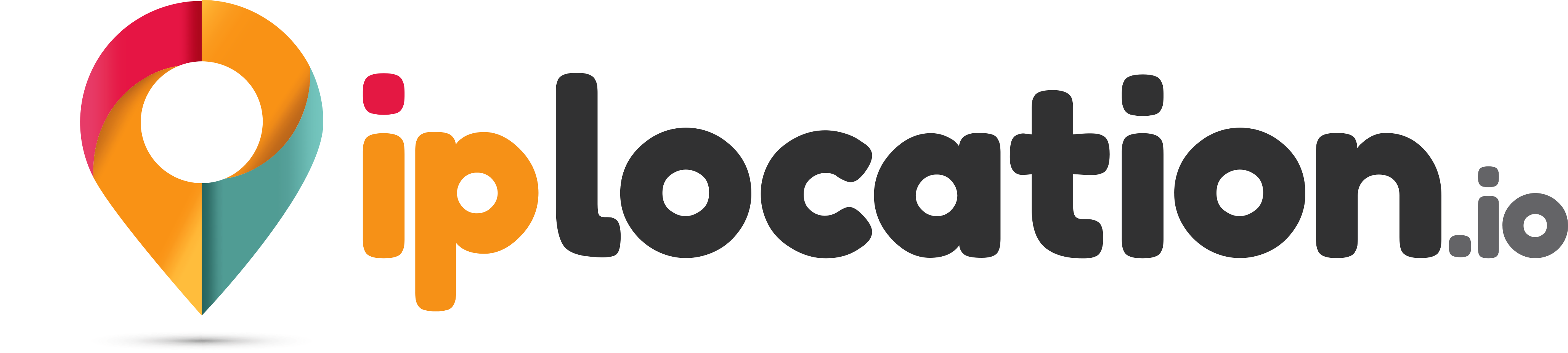QR Code Scanner
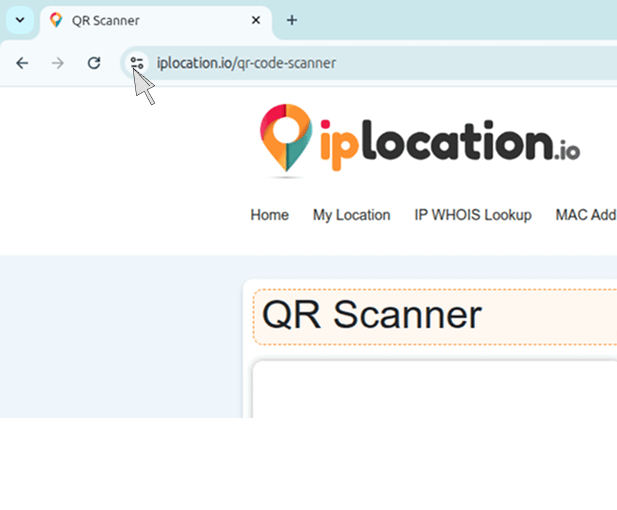
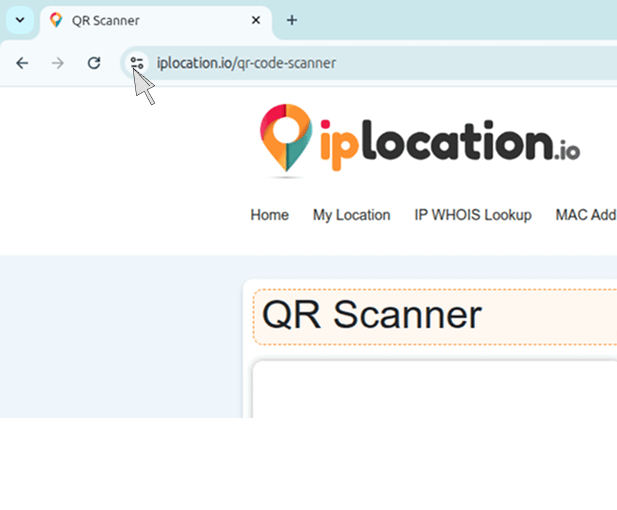
Scanned Items(0)
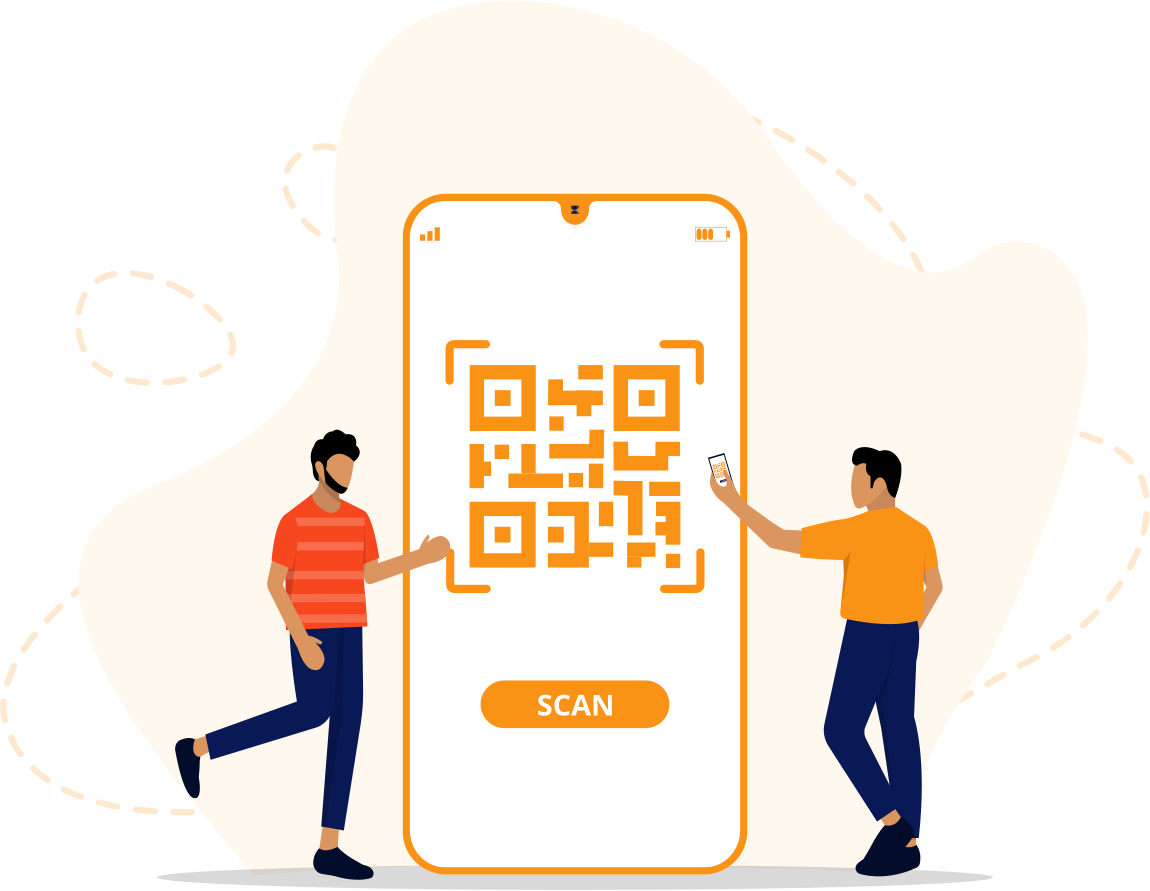
QR Code Scanner Online
This QR code scanner by iplocation.io is a free tool for scanning QR codes from images, screenshots, or your device camera.
There’s no need to install any app as the QR scanner works online in your browser.
How to Use this QR Code Scanner?
There are multiple ways of scanning a QR code with our QR scanner tool. Here’s how you can use each one.
1. Choose a Method
There are three methods of inputting a QR code into the scanner.
- Method 1 is to simply click the “Upload” button and provide an image of the QR code.
- Method 2 is to click the “Scan QR Code” option, provide permission to use the camera, and then click the “Live Mode” button. This will open your camera. Point it at the code and it will be scanned.
- Method 3 is the same as Method 2 until the permission part. From there, instead of clicking “Live,” click “Capture” instead. Your camera will open, and you will have to take a picture of the code. The picture will be automatically uploaded to the tool and then scanned.
2. View Results:
Our QR code scanner will decode the QR and display the result instantly. For example, if it’s a URL, you’ll see a clickable link.
3. Actions You Can Take:
After the code has been scanned, you can do the following things with it.
- Copy the scanned data.
- Download the results
- Clear scanned items with one click
Why You Should Use This QR Scanner?
- Instant decoding: Results appear the moment a QR is detected.
- Supports batch scans: Upload multiple images of QR codes and get results for each.
- Audio Feedback: Optional beep sound on successful scan.
- Download Results: Export your scan history with one click on the “Download All” button.
- Supports Popular Image Formats. For uploading QR images, you can use any popular image format like JPG, PNG, WEBP, etc.
- Free Access. Our QR scanner is free to use and imposes no usage limits.
These features make this QR scanner very convenient to use. That’s why you should use it whenever you need to scan a code.
Real-World Use Cases of the QR Scanner
Our QR scanner can be used for these real-world use cases.
- Open app download links. QR codes on posters or packaging often provide links to companion apps for products. Our scanner can help you scan those codes to get the download links.
- Verify event tickets or boarding passes. Events with digital passes or tickets with a scannable QR code are quite common now. Our QR scanner enables you to verify the tickets by scanning their code.
- Access URLs shared in print media. Instead of printing naked URLs, print media uses QR codes instead, which you can directly scan from your device with our QR code scanner.
- Scan Wi-Fi QR codes to connect to networks. One of the easiest ways to connect to a secure WiFi network without even seeing the password is to scan the WiFi QR code with our tools. Such codes are typically found printed on posters or another screen.
- Retrieve contact info, calendar invites, and more from VCard QR codes. VCard QR codes are a common and popular way of sharing contact information in business settings. With our QR scanner, you can interact with such codes and expand your network.
Frequently Asked Questions
What is A QR code?
A QR code is a 2D matrix of dots on a white surface. The way the dots are printed and placed encodes data into the matrix, and QR scanners can decode that data. You can store text, links, and other kinds of digital information in QR codes.
How does a QR code work?
A QR code works by storing information such as text, URLs, or contact details in a pattern of black and white squares. When scanned with a QR scanner, the code is decoded instantly, allowing users to access the stored information or website link.
How to scan a QR code on a mobile without apps?
To scan a QR code on mobile without an app, you can use a browser-based tool like QR Code Scanner by IPlocation.io. Such tools require no installation and can scan codes from images or via your camera.
How to scan a QR code already on the phone screen?
You can take a screenshot of the QR code already on the phone screen and then upload it to our QR code scanner, which will then decode it.
How to scan a QR code on Android?
You can scan a QR code on Android by opening your camera and pointing it at the code, which will then be auto-scanned. If your phone doesn’t have that feature, then go online and open the QR code scanner by IP location and use it to scan your code.
Can this QR code scanner work on both mobile and desktop?
Yes, our QR code scanner works in a browser, which means that you can open it on both desktop and mobile browsers, and it will work right out of the gate.
What types of QR codes can this QR scanner read?
This QR code scanner can read all kinds of QR codes, including URL codes, text codes, event codes, vCard codes, etc.